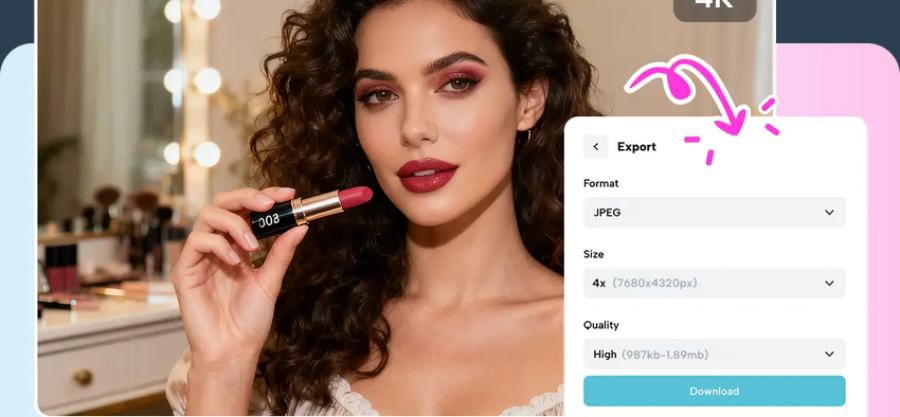11th NOV. 2025 Singles Day Shopping Festival🔥 Up to 30% off selected products
11th NOV. 2025 Singles Day Shopping Festival🔥 Up to 30% off selected products
11th NOV. 2025 Singles Day Shopping Festival🔥 Up to 30% off selected products
11th NOV. 2025 Singles Day Shopping Festival🔥 Up to 30% off selected products
11th NOV. 2025 Singles Day Shopping Festival🔥 Up to 30% off selected products
11th NOV. 2025 Singles Day Shopping Festival🔥 Up to 30% off selected products
11th NOV. 2025 Singles Day Shopping Festival🔥 Up to 30% off selected products
11th NOV. 2025 Singles Day Shopping Festival🔥 Up to 30% off selected products
11th NOV. 2025 Singles Day Shopping Festival🔥 Up to 30% off selected products
11th NOV. 2025 Singles Day Shopping Festival🔥 Up to 30% off selected products
Working Your Tools
Affiliates Home // Resource Center // Next Topic // Previous Topic
Knowing Your Portal [how it works]
Your affiliate portal avails you different tools for different purposes, all located in the menu panel on the left side of your portal.
The Dashboard
Your dashboard provides you with a variety of information ranging from referral code or link, social media and email share, financial (payment history & details) your due commission, and also offers your opportunity to promote a specific product of your choice and customised the link (see the video below).
1. Copy and paste the code shown the "Your Link" section into the status update box of your desired platform eg Facebook, Twitter, Linkedin etc. and yes, your email too. once you click on send or post, the code will change to reveal a display of our web store.
2. if your desire is to promote a specific page or product, well that's simpler than ABC. Simply click on create link to a specific page as shown in the image below.
3. The box shown in the image below will appear for you to paste the address to the product page (eg - https://hogfurniture.com.ng/collections/for-the-kids/products/style-chair-blue) highlighted; which you should open to copy from another tab.
4. Shorten your link (bitly) you don't want to bore your targets with strings of codes or links, besides that, it makes your post neater and tidier. ;). so how do you do that? click on shorten link, as shown below.
The Creatives
In this section, you see the available pre-linked banners which you can promote and share on your social media accounts, blog, website etc. All you need to do is, click on the image (creative) of your choice, copy and paste the code displayed on your social media status update or HTML widget on your site or blog. (see graphic details below).
The Conversion
If you are wondering if your link is getting attention at all, this panel will show you if your ad or promotion got any click and if there were conversions. You can also check approval status for your conversions.
The Message Box
This gives you the opportunity to interact directly with us from your portal. It is located next to the settings icon.
Payment History
This panel houses your payment history.
Settings
The setting tab is where you get to update your information and personal setting, like payment, password, name, address etc
Affiliates Home // Resource Center // Next Topic // Previous Topic